Emailing a Shipment Certificate
Why would I send a shipment certificate by email?
To allow users to send Shipment Certificates via email from the Shipment Form.
Before Getting Started
- You are assigned the View Shipment security right.
- You have access to at least one booked shipment (regardless of its status); the shipment cannot be Incomplete or a template.
- You access the Shipment screen to view or manage an existing, saved shipment.
-
The Policy definition question of 'Will assureds be generating certificates of insurance?' is checked.
-
The following settings must be enabled in the policy's configuration Custom Features section:
- Display Email Certificate Modal on Shipment Form
- Print and Attach Original Certificates to Referral Confirmed Emails
Steps
-
From within the shipment, click Email Certificate.

-
The Email Certificate / Email Certificate Copy modal is displayed.
Note: The Email Certificate/ Email Certificate Copy modal is displayed depending on the Print Count.
Enter the recipient details in the fields.
- From
- To
- CC
- Subject
-
Body
Note that the From, Subject, and Body fields are pre-populated with the sender's email address, the Certificate Number, and a generic message in the body of the email, however this can be edited in the modal.
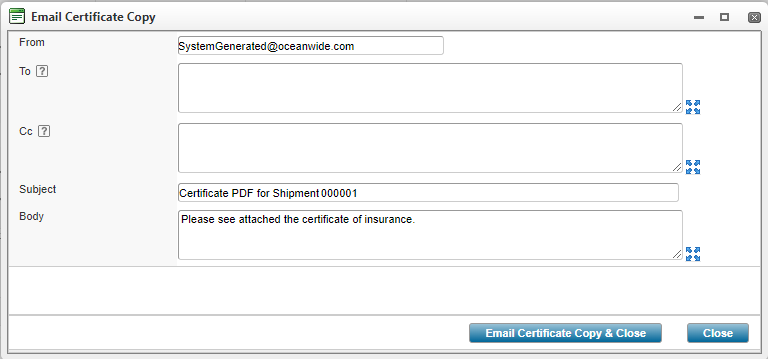
-
Click the Email Certificate Copy & Close button to send the certificate via email to the specified recipients, or click Close to close the modal without sending the certificate.
Result
The system emails the recipients with the attached shipment certificate and an Audit Trail entry is created to advise that the certificate has been emailed.